Правила
1. Archive
Archive format should be - RAR or ZIP. RAR/ZIP version must be not higher than 4.2. Archive formats: 7ZIP, 5RAR etc. are not accepted.
Maximum Archive weight is 200Mb
The archive should include:
- 3dsMAX File
- Textures ( all textures must be saved in one folder only )
- Export File – FBX or OBJ ( if some materials cannot be exported )
- Materials library ( optional )
- The “MAXFILES.TXT” file, if possible, should not be deleted from the archive
- Do not remove mtl., File, if you are exporting into OBJ. In order to avoid unwanted distribution of models on the internet do not keep extra previews in the Archive.
2. 3dsMAX version
We don't accept models saved in 3ds Max versions of 2022 and later ones.
To increase number of potential buyers of your models we recommend to save 3ds Max files in the lowest possible versions. Many users still use earlier versions of the program.
For example, if your 3ds Max is version 2023, we recommend to save the file in version 2020.
3. In which Software all models are checking
All Export Files are checking in MAX 2014.
4. Third-party plugins are not accepted
Even Free Plugins ( like MultiTexture, Color Correct, Color Map, Complex Fresnel, Bercon Maps, Siger Noise, Siger Scratches, Thin Film etc. ), are not accepted, if you want to get LT or PRO for your models For example, Color Correction – standard map in 3ds MAX. Color Correct - third-party plugin, which cannot be accepted. Complex Fresnel can be changed to standard MAX Falloff map with same Curve settings in Output Slot
5. Preparing 3ds max files and export files before uploading models
Before exporting un-group all objects, convert them to Poly, Collapse all geometry, and assign Reset X-Form. Make sure that the Triangle option in the export settings is not active. Then check your Export File. Don't forget to check Normals. Model should be in Zero coordinates and not rotated along X, Y, or Z axis Units – millimeters Symbols ( ‘, “, * etc. ) are not accepted. Alphabet letters ( English ) are only accepted. If you choose both Render Engines – Vray and Corona and choose FBX as Export file, then both files ( Vray and Corona ), must be in FBX exported. Models made in student versions of MAX are not accepted.
6. VRay and Corona Render Engines
If your Vray version is higher than SP1, you should write in Description: “Who works with V-Ray version lower than 3.1, pay attention to materials section BRDF (Microfaset GTR (GGX)), if your version is older than 3.1 - this section will be empty, and you have to choose: Blinn, Ward or Phong, d dependence on material “.
If your Corona version higher than 1.4, you should write in Description: For Corona render, it is recommended to install a version of at least 1.5, since the glossiness of materials is configured considering PBR. Do not use scripts for converting from Corona to Vray. There are some Maps ( like Corona BitMap ), which cannot be converted with automatic Script and it will be some Missing textures, like Corona BitMaps, which VRay cannot render. Convert all materials manual.
7. Sets of many objects
Sets of many objects (flowers, vases, lamps and furniture objects and etc.) at the same scene and previews are not accepted. Sets of models from different categories are not accepted. To much of objects on preview looks poorly on a common page, full of small previews. Preview is indistinct. It's doesn't match 3dsky rules. To much objects in the scene makes negative effect on the overall competition. We recommend you divide your scene into two or more uploads (in one scene should be no more than 5-object) and make new preview as well. Set contains models from different categories in one scene and preview are not anymore accepted. We recommend you follow this table, for better understanding, what kind of models can be combined in one set.
Sets uploaded into database before this rule was accepted, will remain in the database if the author of the model does not want to split sets and re-upload. Services, servings, wardrobes, libraries (books), pillows, carpets can be loaded as before. Moldings, plinths etc., not more than 10.
8. File names, Folders names, Textures names – everything must be in English
Paths to textures in Material Editor must be in English. They must be cleaned in Material editor slot. Here is the instruction, how to clean all paths:
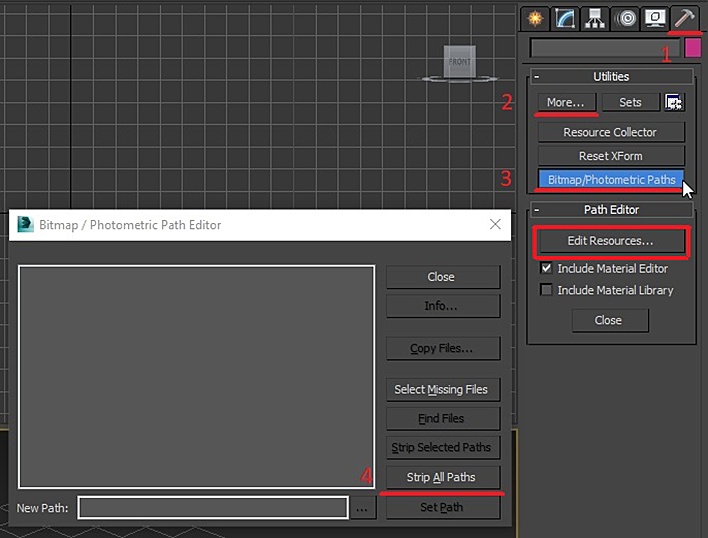
Paths must be clean. Only textures names must be there, but nothing more and don't forget to re-save the export file. Textures names are 1, 2, etc., (ordinal numbers) are not accepted.
9. Preview
ALL Previews should be square form - minimal size 640x640 px. Preview should be maximum informative, no chromatic aberrations, no frames, no extra shadows, no vignette, no dark corners, no bloom or depth of field (DOF), no over exposure on some of corners, no noise, NO logos, no pattern on background. Model must be placed in the center of preview. Background color must be white, black, or grey - depends on model color Blue, pink, yellow, green backgrounds, gradient, horizon, even if it's HDRI map or light reflection are not accepted. Background color must be white, black, or grey - depends on model color Do not use HDRI maps with active blue, green or yellow color, because it will affect the background. On preview and in the scene should be only the model. No lights, no cameras, no other geometry.
Be sure to add a grid image on the latest preview. Exceptions: materials, textures and scripts.
10. Inverted Normals and correct mesh
The correct mesh is mesh, contains quad or triangle polygons only.
Without coplanarity, discontinuities and inverted normals.
11. Model status and sending the model for revision
The decision about the model’s status depends on moderator If the model has not passed moderation, you will receive a Privat Message with recomendations. The moderator will not take any part in correcting these errors. If you do not agree with the status of the model, write to moderators to specify the points of the evaluation criteria for which the model did not receive one or another status. Moderator indicates failed criteria
Links to send messages to moderators:
12. Replacing previews or models
Upload the model via standard upload form. In the name indicate (For re-upload ).
13. Model's errors in the database
If you find a model with some errors, notify moderators in a personal message (see above)